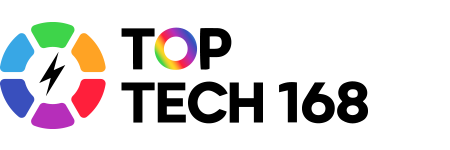Google Classroom is a powerful and easy-to-use tool that helps teachers and students stay organized and connected during virtual learning. Whether you’re new to Google Classroom or just looking for tips to get the most out of it, this guide will help you navigate the basics and make your online learning experience smooth and productive.
Getting Started with Google Classroom
To begin, you’ll need a Google account. Most schools provide students and teachers with Google Workspace for Education accounts, which give access to Google Classroom along with other helpful apps like Google Docs, Slides, and Drive.
Once you log in at classroom.google.com or through the mobile app, you can join classes using a unique class code provided by your teacher, or create your own class if you’re an instructor.
Navigating the Dashboard
When you open Google Classroom, you’ll see your dashboard with all your classes listed. Clicking on a class opens its stream, where teachers post announcements, assignments, and questions. This is your main hub for staying up-to-date.
Accessing and Submitting Assignments
In the “Classwork” tab, you’ll find assignments organized by topics or dates. You can click on an assignment to see instructions, attached files, and deadlines. Students can complete work online and submit it directly through Google Classroom, making it easy to keep track of what’s due.
Teachers can provide feedback and grades right inside the platform, which helps students improve their work.
Communicating and Collaborating
Google Classroom allows communication through posts in the stream or private comments on assignments. Students can ask questions, and teachers can clarify instructions. Some classes also use Google Meet integrated within Classroom for live video lessons.
Collaboration is simple with shared Google Docs, Slides, and Sheets, letting students work together on projects in real time.
Using Google Classroom on Mobile
The Google Classroom app is available on iOS and Android, making it convenient to check assignments, receive notifications, and participate in class discussions from anywhere.
Tips for Success
-
Check Google Classroom daily to stay informed.
-
Use the calendar feature to keep track of upcoming assignments and deadlines.
-
Keep your work organized by using Google Drive folders.
-
Reach out to your teacher through Classroom if you need help.
-
Take advantage of Google’s built-in tools for notes, presentations, and more.
Final Thoughts
Google Classroom is a user-friendly platform that brings everything together for virtual learning. By exploring its features and staying engaged, students and teachers can create a productive and connected learning environment, even when learning remotely.
If you’d like, I can help create more detailed guides on specific features like using Google Meet with Classroom or tips for teachers on setting up assignments. Just let me know!