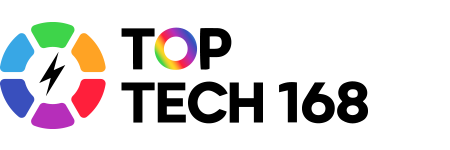Zoom has become one of the most popular tools for virtual classrooms, helping teachers and students connect easily from anywhere. If you’re new to Zoom or want to get comfortable using it for online learning, this guide will walk you through the basics and share tips to make your virtual classes smooth and enjoyable.
Getting Started with Zoom
To use Zoom, you can download the Zoom app on your computer, tablet, or smartphone, or join meetings directly through a web browser. Creating a free Zoom account allows you to host or join meetings with video, audio, and screen sharing.
Teachers usually send a meeting link or ID to students before class. You simply click the link or enter the meeting ID in the app to join the virtual classroom.
Joining and Participating in a Zoom Class
Once you join a Zoom meeting, you’ll see options to turn your video and microphone on or off. It’s polite to mute yourself when not speaking to avoid background noise. You can use the chat box to type questions or comments without interrupting the speaker.
Many teachers use features like:
-
Screen Sharing: Teachers share slides, documents, or websites so everyone can follow along.
-
Breakout Rooms: Small groups can discuss or work together privately.
-
Polling: Quick surveys help teachers check understanding.
-
Reactions: Students can use emojis to show agreement or ask for attention without speaking.
Hosting a Zoom Class
If you’re a teacher, hosting a Zoom class is simple. Schedule your meeting in advance and share the link with your students. During the class, you can manage participants, mute or unmute attendees, and control who shares their screen to keep the session organized.
It’s a good idea to record lessons (with permission) so students can review the material later.
Tips for a Successful Zoom Classroom
-
Find a quiet, well-lit space to join your class.
-
Test your internet connection and audio/video settings before class.
-
Use headphones to reduce background noise.
-
Dress appropriately and be mindful of your background.
-
Engage actively by asking questions or participating in discussions.
Staying Safe on Zoom
Zoom offers privacy settings like waiting rooms and meeting passwords to help keep classes secure. Teachers and students should avoid sharing meeting links publicly and follow best practices to protect personal information.
Final Thoughts
Zoom makes virtual learning accessible and interactive. With a bit of practice and preparation, both teachers and students can enjoy a connected and productive classroom experience, no matter where they are.
If you want, I can help you create guides on advanced Zoom features, how to troubleshoot common issues, or tips for engaging students online. Just let me know!