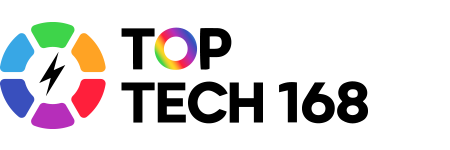Microsoft Teams is a powerful and user-friendly platform that helps teachers and students connect for virtual learning. Whether you’re new to online classes or looking for tips to make the most of Teams, this guide will help you get started and feel confident using this popular tool.
1. Getting Started with Microsoft Teams
First, sign in to Microsoft Teams using your school or organization account. If you don’t have an account yet, ask your teacher or administrator to provide one. You can access Teams on your computer, tablet, or smartphone, making it easy to join classes from anywhere.
2. Joining a Virtual Class
Your teacher will usually send an invitation or a meeting link to join the virtual class. Simply click the link at the scheduled time or join the class directly from the Teams calendar or your class team.
3. Exploring the Main Features
-
Chat: Use the chat feature to ask questions or share ideas during class. It’s a great way to participate without interrupting the speaker.
-
Video and Audio: Turn on your camera and microphone to join live discussions. You can also mute yourself when you’re not speaking to reduce background noise.
-
Raise Hand: If you want to speak or ask a question, use the “Raise Hand” feature to get the teacher’s attention politely.
4. Accessing Class Materials
Teachers can upload assignments, notes, and other resources in the “Files” or “Assignments” tab of your class team. Make sure to check these regularly to stay on top of your work.
5. Using Breakout Rooms
Some teachers may use breakout rooms to divide the class into smaller groups for discussions or projects. You will be automatically moved to these rooms, where you can collaborate more closely with classmates.
6. Submitting Assignments
When it’s time to submit homework or projects, use the “Assignments” section to upload your files. This helps teachers keep track of your work easily.
7. Staying Organized
Teams has a calendar feature to help you keep track of class times and upcoming assignments. Use notifications and reminders to stay organized and never miss an important event.
8. Getting Help When Needed
If you encounter technical issues or need help with Teams, don’t hesitate to reach out to your teacher, school tech support, or check Microsoft’s online help resources.
Microsoft Teams makes virtual learning easier by bringing everything into one place—from live classes and chats to assignments and files. With a little practice, you’ll be navigating your virtual classroom like a pro!